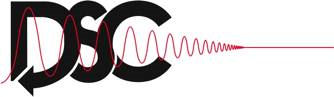
Dynamic Systems and Control Division
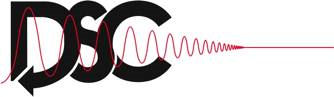 |
Dynamic Systems and Control Division |
Home PIN Login Support Test your pdf document
| Support menu | Overview | Compliance | Page/Font/File Settings | LaTeX Support | MS-Word Support | Upload Help | Copyright Transfer | Compliant Conversion Issues | FAQ |
| Testing and Uploading Files on the Server | |
| How do I obtain and install the IEEE Acrobat job options? |
The IEEE prepares and distributes Adobe Acrobat joboptions files.
These contain a complete configuration for Adobe Acrobat
Standard or Professional for use with Adobe PDFMaker,
the Adobe PDF printer driver and Acrobat Distiller to compile compliant pdf files.
It is highly recommended to install and use these joboptions, also for non-IEEE conferences.
Click to download the job option file that you need. Acrobat 5 Acrobat 6 Acrobat 7 Acrobat 8 Acrobat 9 (Also for later versions of Acrobat) You may install these joboptions to work with Adobe Acrobat Standard or Professional under Windows as follows.
|
| How should I verify if my paper's margins meet the requirements? |
Margin requirements for manuscript submissions for your conference can be verified when you upload the file for testing it for PDF compliance.
Follow the link Test your pdf document.
Follow the steps and make sure to select the option
Click on "Download your file overlaid with border templates for inspection." If you view the superimposed PDF file, you will see a gray rectangle on each page. If the text is entirely inside the gray area, your margins are fine. If any text falls outside the gray area, you will need to adjust your margins settings. Note that the margin test sometimes produces incorrect results. If visual inspection of the overlaid file shows that the margins are fine then you may safely ignore any erroneous warnings. |
| Do I need to send a hardcopy of my manuscript for review and/or final submission? |
All manuscripts for review as well as final versions that will appear in conference proceedings must be submitted electronically.
Hardcopy manuscripts are no longer required nor accepted in lieu of electronic file. |
| I get an error message that says that certain "fonts are not subset embedded". What should I do? |
One of the most important steps in the entire PDF process is
embedding your fonts into the PDF document. Many readers of your
manuscript may not have on their computers all the fonts that
you have used in your document. Therefore you must embed them in
the PDF file, because else the pdf viewer that is used will make
font substitutions that may alter the appearance of the manuscript.
Enabling the Subset option reduces the size of your PDF file, as it allows Distiller to embed only the specific font characters used in the document, rather than the entire character set for each font.
If you follow the directions in: How do I create compliant PDFs from Word? and How do I create compliant PDFs from LaTeX?, then you should not see the above error. If you are generating figures for your document using some graphics program, make sure to enable font subset embedding in that program as well, else you will not be able to upload your document. You can use the following manual process for Adobe Acrobat Standard or Professional to check for font embedding:
|
| My TeX installation uses bitmapped fonts, what should I do? |
Short Answer: You must upgrade your TeX installation to the latest one.
Long Answer: Earlier TeX/LaTeX installations used METAFONT technology to create Type 3 fonts. These fonts were customized for the printing device for which they were meant. Unfortunately that does not help in the creation of PDF that renders well on the screen as well as in print. If you have the (La)TeX system installed on your own computer, upgrade it to a newer version. Most newer packaged distributions come with Type 1 fonts. Please read the LaTeX Support section for more specific details. If you are using a network installation of LaTeX, please request your system administrator to upgrade the installation with a more recent distribution. Unfortunately, there is no reliable way to convert fonts from bitmapped to vector once the document has been generated. The changes have to be made when converting from latex --> dvi --> PDF. |
| I am using vector fonts, yet the PDF test says there are bitmap fonts in my paper. What should I do? |
If you are using LaTeX, it may happen that after using the
dvips -Ppdf -G0 -tletterand ps2pdfcommands your pdf document still contains bitmapped (Type 3) fonts. The most likely source for bitmapped fonts are images that might be using bitmapped fonts. You may check if these fonts originate from the graphics in the document by compiling the source file without the graphics. The solution will be either to regenerate the offending images using Type 1 fonts or to convert them to raster images such as JPEG or PNG. If you are using MS-Word to write your manuscript, but have used some other graphics package to create images for you document, the likely culprit is the graphics program. Make sure that only Type 1 fonts are used to generate all images. |
| I cannot upload due to the error: "document has fonts that require non-English language support". Can you help? |
CID or composite fonts are also commonly referred to as "double-byte fonts", "complex fonts" or "Asian fonts".
These fonts are typically used to handle writing systems where there are a very large number of characters, such as in Japanese,
Chinese or Korean writing systems.
Their encoding is identified as Identity-H.
Even though they contain a full set of English characters, when embedded, these fonts add "artifacts" in the resulting PDF.
As a result the PDF cannot be displayed properly on readers without Oriental language pack installed.
These fonts can enter your final manuscript in two ways:
|
| The PDF test keeps saying "Type 0 Not embedded", what can I do to upload my file? |
The source of this error is the same as
I cannot upload due to the error: "document has fonts that require non-English language support". Can you help?.
Please review the discussion under that link. |
| My PDF file is too big to upload. How can I reduce its size? |
If your PDF file size is too large, please try the following to reduce its size.
|
| When I log into the system, I see no links to papers. How should I see items in my workspace? |
Unfortunately, this is not a problem with the submission system, rather with your computer or network settings.
Please try the following fixes, one of these is bound to resolve this issue
|
| I expect an e-mail message from the system but nothing arrives, why? |
Use the PIN wizard
to check if your e-mail address is correct and to update it if necessary.
You may register several e-mail addresses if you wish, make sure to separate them with commas. If your e-mail address is no longer valid and you do not have your password then submit an E-mail Update Request after following the option "Retrieve your password" of the PIN wizard. You will receive an e-mail notification of the database update within one business day if not sooner. If your e-mail address is correct, your mailbox is not overfull and you still did not receive the expected message then please remember that anti-spam software sometimes mistakes automated e-mail such as from this system for spam. Instruct your anti-spam software to accept mail from papercept.net. If your organization or provider filters for spam then contact them to allow emails originating from papercept.net. Alternatively you may consider using a private e-mail address. We regret that owing to the large volume we are not able to attend to bounced e-mail messages. This includes emails requesting that we unblock the server email address through manual intervention and interaction with "spam blocking filter." |
| I submitted my paper, but there was no acknowledgement. How do I know if the paper reached you? |
Upon submission of a manuscript, the system automatically sends an acknowledgement to the corresponding author
with copies to all the co-authors.
If you did not receive an acknowledgement, then please check the answer to the
previous question.
You may check on-line that your paper was received by logging in with your PIN and password and entering your author workspace for the conference. |